Imagine that you are about to go on stage to perform some amazing thing that you know how to do. You're waiting in the wings for your moment to shine, and you want to bring your very best to the experience.
But then also imagine that you spent the last several hours or even days in isolation. You haven't really talked to anyone or had much human interaction at all. No one has given you encouraging words or expressed excitement about what you're going to perform.
And then you find out that the time of your performance has not really been set or advertised. There will be an audience but they will be coming and going from the auditorium where you're performing, and they may or may not be paying attention to you. When you do the thing you're best at, someone may or may not notice. Oh and the stage is actually going to be a small, dark closet.
Now go out there and be awesome? Umm....
It's a silly scenario, but for some people who work in a distributed environment, especially one where a lot of collaboration happens asynchronously across individual schedules and time zones, this is what the beginning of our work day can feel like: quiet, slow, isolated.
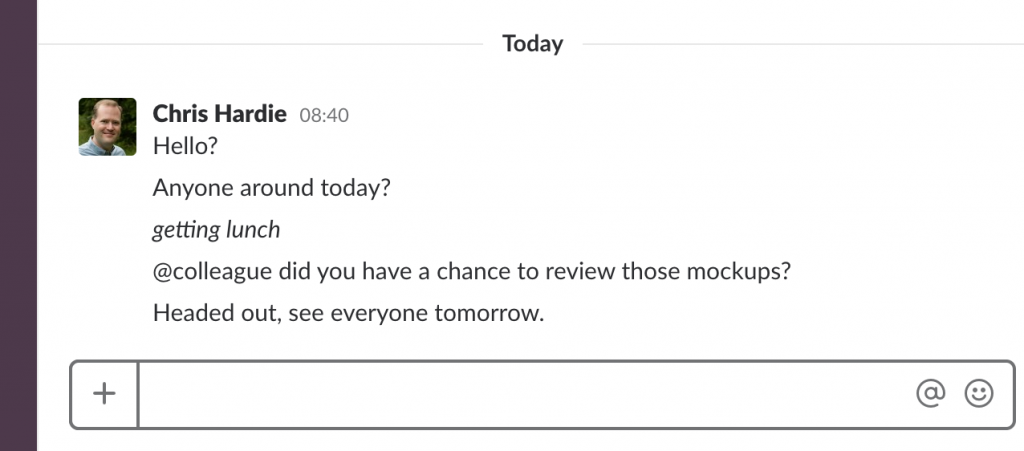
In a traditional office setting where workers tend to arrive, collaborate and leave on roughly the same schedule, the energy and pace of work can come from the environment itself. But for distributed workers, even when there is actually a lot going on in the organization we're working with, it can be a challenge to build momentum at the start of our days. Sometimes the work itself is enough to generate that energy, but sometimes we need help getting into the right mental space for high productivity.
So how can you build that momentum if it's not coming from your physical work environment? Here are a couple of things that I've seen work well:
Continue reading "Building momentum for your distributed work day"








